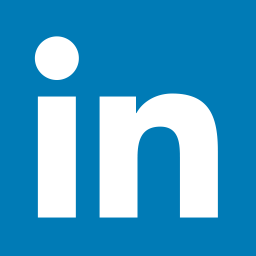Please note that you are welcome to stay registered even if you cannot login on event day to participate. Organizations may reach out to candidates beyond the event. Retaining your registration would allow them to have access to your contact information in the event they would like to contact you post event.
Yes. Candidates will have to register for both event days if they want to attend both events.
Candidates can register at any time prior to or during the event, but it is ideal for them to register ahead of time so they can properly research the organizations.
- Candidates can join the fair from anywhere
- Real-time engagement in groups and personalized one-to-one interactions with organizations
- Ability to interact with organization representatives privately
- Ability to upload résumés, portfolios, etc.
- View job postings
Each participating organization has their own organization room, where candidates can enter to ask questions in either the main room or request a private conversation with a representative. Watch the 4-minute video which provides the basics on how an event works from a candidate's perspective.
Yes, you can join the event at any time during the duration of the event to interact with representatives. It is important to review the organizations’ event times prior to the event to know when they are online.
If you are registered for an event, you will have access to each participating organization's main or queue room(s). You may enter and exit the room on your own schedule, without permission from organizations. For some events, you may receive a meeting invitation from an organization representative for a 1-on-1 meeting, or you may have the option to schedule yourself for a meeting with an organization representative.
- Next to the Meeting Invitation, click Schedule to view meeting time slots or Profile to learn more about the organization.
- Select a Position
- Select a Time Slot to schedule a meeting. Note: All previously confirmed meetings will be listed under My scheduled Meetings. Click 'cancel' if you wish to remove the meeting from your meeting schedule
- Click Details to display meeting information
- Repeat the process to schedule time slots for other meetings
- Next to the event on your event dashboard, click Schedule Meeting to view participating organizations
- Click Profile to learn more about the organization
- Click Schedule to view open meeting time slots
- Select a Position and a Moderator
- Select a Time Slot to schedule a meeting. Note: All previously confirmed meetings will be listed under My Scheduled Meetings. Click 'cancel' if you wish to remove the meeting from your meeting schedule
- Click Details to display meeting information
- Repeat process to schedule time slots for other meetings
Candidates have the option to express their interest in a participating organization. In the Event Details, on each organization card, there is a check box beneath the name and logo for you to check 'Express Interest'. Once you select the box, a check mark will appear, indicating you have successfully 'Expressed Interest' in that organization. If you want to undo this action, simply click the button again.
Click here for a link to the 'Best Practices for Candidates' document.
As a registered candidate, you are able to upload resume(s), reference letters, transcripts, cover letter(s), or portfolio samples to your profile for participating organization's to view.
To upload documents to your profile:
- Click the Profile link on the upper right-hand corner of your dashboard
- Scroll down and click the Add Document button under the 'Resume/Credentials' or 'Portfolio' section(s)
- You will be able to select the document from your local drives. Once you've selected the file, you will see the uploaded document listed on your profile
Please note, the CareerEco system accepts documents in .pdf, .doc, or .docx file format
Although this is a virtual career fair, organization representatives may request a video interaction in the private room. Candidates should be dressed professionally and have an appropriate background.
No. However, recruiters may give a point of contact on their profile page. So, it is possible to reach out through email, or a recruiter may have instructions under a position of what the next steps are for a particular position.
- Click on ‘Past Events’ from your dashboard, then ‘Event Details’, and search for an organization’s name on the list of profiles.
- Organizations will also have access to your uploaded documents and may contact you directly after the event.
- Job postings will remain active for 60 days after the organization entered them.
We provide email and phone support to candidates. We also have a dedicated support team available in the event to answer any questions.
Phone: 770-874-7807
E-mail: events@careereco.com
For assistance, visit our Troubleshooting Guide: https://www.careereco.com/Media/Help.
Yes, but we recommend a desktop, laptop or tablet for ease of use and viewing.
Candidates are encouraged to login using an up-to-date version of Google Chrome, Edge or Firefox from a desktop/laptop. This will allow the candidates to view/hear any multimedia broadcasts presented by the organizations.
For assistance, visit our Troubleshooting Guide: https://www.careereco.com/Media/Help.
- In the upper right corner of your screen, click on the 3 dots/bars, then click on ‘Settings’
- Click on ‘Privacy and security’/ ‘Site Permissions
- In ‘Privacy and Security’, click on ‘Site settings’/’Preferences’, scroll down to 'Permissions'
- Click on the arrow or 'Settings' button next to ‘Camera’, and allow/enable sites permission to use your camera
- Select the desired camera device from the dropdown
- Return to ‘Permissions’ and repeat these steps under ‘Microphone’ to allow/enable sites permission to use your microphone
CareerEco is unable to provide an interpreter, however Organizations may provide their own interpreters for events.
We do not currently have a built-in feature for closed captioning. However, since CareerEco is 100% browser-based, you can use Google Chrome's captioning feature.
To use Google Chrome's captioning feature:
- Visit chrome://settings/accessibility from a Google Chrome browser.
- Toggle Live Caption to "On." This will generate auto captions for any site.
- The captions are processed locally, do not leave your browser, and are not stored.
If you closed the caption window but want to see captions again, please refresh the page.
Note: Captioning is available for English only
CareerEco is accessible for screen reader users.
Screen Reader Instructions: https://www.careereco.com/User/CandidateScreenReaderInstructions
The event host will determine this, but the default limit is 2 rooms at a time.
If a room is full, you will receive an alert. You will need to go to another room and try again later.
Candidates will see a list of everyone that is in the room. First names and last initials only. Recruiters will be able to see the candidate’s full name.
Candidates can interact in a Group Room via text. Some organizations may share a presentation, video, or audio only, which is one-way. An organization representative can invite a candidate to a Private Conversation.
For events that offer the option to participate in pre-scheduled meetings, organization representatives may choose to invite you to schedule a meeting with them. For some events, you may be able to schedule a meeting from the "Event Details" page.
To attend a scheduled meeting, click on: "Join Event" from your Event Dashboard. Your meeting will appear under "Today's Scheduled Meetings" at the top of your room's list. Click "Join" to enter your meeting.
From within the Meeting Room, candidates are able to engage in a text interaction. Organization reps can also initiate audio/video with you. If they do, you will receive an alert with 45 seconds to accept and start your audio and video.
For assistance, visit our Troubleshooting Guide: https://www.careereco.com/Media/Help
No, candidates can exit and re-enter the rooms at their discretion.
An organization rep can invite a candidate to a Private Conversation from within an organization's main Group Room. You will receive a notification and a new tab will appear with the representative’s name, with a number to the left of their name indicating how many messages are waiting. To view the messages, you would simply click on their name or their tab. A candidate may also initiate a private conversation with an organization representative by clicking the ellipsis next to the representative’s name and clicking 'Start Private Conversation'.
Only organization reps can initiate the audio/video interaction in a private conversation or meeting. However, candidates can initiate a private text interaction with the organization reps.
No. We encourage candidates to be prepared. However, candidates do have the option of using audio only.
The organization representative and candidate would move on or back to the main room.
Click on the ‘Job Board’ tab and review the job postings. Note, not all organizations post positions.
Absolutely. Some organizations use the Virtual Event as a method to collect resumes and identify interested candidates. By applying to job postings or programs, and/or noting your interest in a specific organization through your account, the organization will be alerted to look at your resume. Representatives then have the option to follow-up directly with candidates that match their criteria subsequent to the virtual event.
Some organizations do not use the Virtual Career Fair to post their available jobs. In these cases, you should go directly to their website to search through their posted positions so you may ask questions about listings available on their internal careers pages.
Resumes are stored encrypted using Amazon S3. They are only available to organizations that participate in the events the candidate has signed up for. At any time, the candidate can either delete their resume or mark their account as private to remove their resumes from being accessible to those organizations. Any organization that had previously downloaded the resume however would still have access to their locally stored copy.
To hide this information, click on 'Profile', and scroll down to 'Preferences', then click the checkbox under 'Sharing'.
We store data on Amazon AWS (our cloud service provider) in US regions.
We do not delete accounts because candidates and organizations use our system for multiple events. By keeping their accounts open, candidates can simply log in and register for another event without having to upload all their documents again. We do have the ability to deactivate an account if requested. We also want to keep the resumes attached to a candidate's account post-event so that employers can follow-up with them for future opportunities. Candidates can choose to delete their resume or not upload one as well. We also have a GDPR function that clears personal data and deletes the user's documents.
Click here to view our Privacy Policy.
Click here to view our Terms of Service.